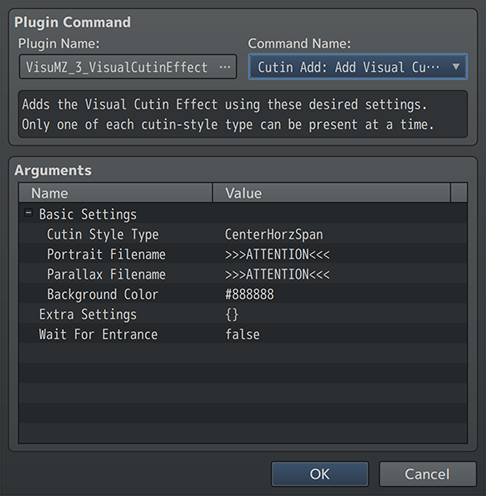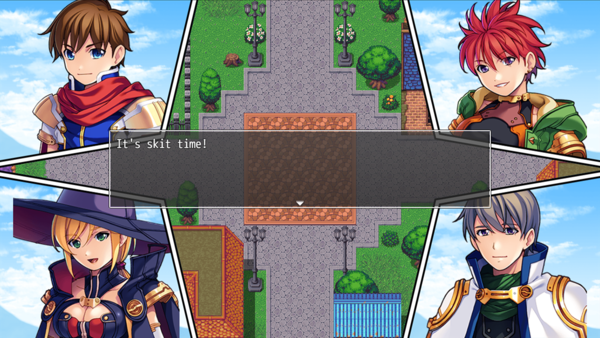Difference between revisions of "Template:VisuMZ Visual Cutin Effect Plugin Commands"
Jump to navigation
Jump to search
(→Cutin Add - Plugin Commands) |
|||
| Line 9: | Line 9: | ||
[[File:VisualCutinEffect_Style_HorzSpan1.png|600px]] | [[File:VisualCutinEffect_Style_HorzSpan1.png|600px]] | ||
| + | |||
| + | [[File:VisualCutinEffect_Command1.png]] | ||
--- | --- | ||
Revision as of 23:40, 20 January 2023
The following are Plugin Commands that come with this plugin. They can be
accessed through the Plugin Command event command.
---
Contents
Cutin Add - Plugin Commands
---
Cutin Add: Add Visual Cutin Effect
- Adds the Visual Cutin Effect using these desired settings.
- Only one of each cutin-style type can be present at a time.
Basic Settings:
Cutin Style Type:
- What Visual Cutin Effect style type do you wish to use?
- Refer to VisuMZ wiki for visuals on styles.
Portrait Filename:
- Pick a portrait to use for the Visual Cutin Effect.
- Pick (None) to not use a portrait.
Parallax Filename:
- Pick a parallax to use for the Visual Cutin Effect.
- Pick (None) to not use a parallax.
Background Color:
- Use #rrggbb for custom colors or regular numbers for text colors
from the Window Skin.
Extra Settings:
- Extra Plugin Command settings pertaining to this Visual Cutin Effect.
- These settings will be displayed in a later section.
Wait for Entrance:
- Wait until cutin entrance is finished before performing the next
event command?
---
Cutin Change - Plugin Commands
---
Cutin Change: Portrait Swap
- Changes target cutin-type's portrait with a different image.
Basic Settings:
Cutin Style Type:
- What Visual Cutin Effect style type to update?
- This determines which existing cutin-type to change.
Portrait Filename:
- Pick a portrait to swap for the Visual Cutin Effect.
- Pick (None) to not use a portrait.
Extra Settings:
- Extra Plugin Command settings pertaining to this Visual Cutin Effect's
portrait only.
- These settings will be displayed in a later section.
- This Plugin Command will only have the Portrait-related settings.
---
Cutin Change: Parallax Swap
- Changes target cutin-type's parallax with a different image.
Basic Settings:
Cutin Style Type:
- What Visual Cutin Effect style type to update?
- This determines which existing cutin-type to change.
Parallax Filename:
- Pick a parallax to swap for the Visual Cutin Effect.
- Pick (None) to not use a parallax.
Extra Settings:
- Extra Plugin Command settings pertaining to this Visual Cutin Effect's
parallax only.
- These settings will be displayed in a later section.
- This Plugin Command will only have the Parallax-related settings.
---
Cutin End - Plugin Commands
---
Cutin End: End Visual Cutin Effect (All)
- Ends all Visual Cutin Effects currently present.
Wait for Exit:
- Wait until cutin exit is finished before performing the next
event command?
---
Cutin End: End Visual Cutin Effect (Type)
- Ends the Visual Cutin Effect with the matching type.
Cutin Style Type:
- What Visual Cutin Effect style type do you wish to end?
Wait for Exit:
- Wait until cutin exit is finished before performing the next
event command?
---
Cutin Wait - Plugin Commands
---
Cutin Wait: Wait for Entrance - Wait until all cutin entrances are finished before performing the next event command.
---
Cutin Wait: Wait for Exit - Wait until all cutin exits are finished before performing the next event command.
---
Extra Settings
---
These are the settings found in the "Extra Settings" for various cutin Plugin Commands.
---
Transition
Entrance Duration: - How many frames does it take to fully enter? - Used when a Visual Cutin Effect starts.
Exit Duration: - How many frames does it take to fully exit? - Used when a Visual Cutin Effect ends.
---
Cutin Settings
Show BG Color?: - Add a background color for this cutin? - Background colors appear behind the parallax.
Show Outline?: - Show the cutin outline?
---
Portrait Settings > Base Properties
Anchor X: - Determines the sprite anchor X alignment. - 0.0: Left, 0.5: Center, 1.0: Right.
Anchor Y: - Determines the sprite anchor Y alignment. - 0.0: Top, 0.5: Middle, 1.0: Bottom.
Hue: - Do you wish to adjust this cutin's portrait hue?
Opacity: - What is the opacity level of this cutin's portrait?
Offset X: - Offsets the cutin portrait's X location. - Negative: left. Positive: right.
Offset Y: - Offsets the cutin portrait's Y location. - Negative: up. Positive: down.
---
Portrait Settings > Entrance Properties
Entrance X: - Sets the cutin portrait's X entrance. - Negative: from left. Positive: from right.
Entrance Y: - Sets the cutin portrait's Y entrance. - Negative: from up. Positive: from down.
Entrance Easing: - Select which easing type you wish to apply.
---
Portrait Settings > Exit Properties
Exit X: - Sets the cutin portrait's X exit. - Negative: to left. Positive: to right.
Exit Y: - Sets the cutin portrait's Y exit. - Negative: to up. Positive: to down.
Exit Easing: - Select which easing type you wish to apply.
---
Portrait Settings > Flip Properties
Flip Horizontally?: - Flip the cutin portrait horizontally?
Flip Vertically?: - Flip the cutin portrait vertically?
---
Portrait Settings > Scaling Properties
Forced Scaling: - Do you want to force a scaling ratio? - Leave as 0 for none. - Disables "Fit to Scale?". - There is NO one size fits all setting for this. Different cutin sizes will look better with different settings for this parameter.
Fit to Scale?: - Scale the cutin portrait to fit the cutin style? - Cannot be used with "Forced Scaling". - There is NO one size fits all setting for this. Different cutin sizes will look better with different settings for this parameter.
Scale Max?:
- Scale the cutin portrait to the maximum fit or scale the cutin
portrait to the minimum fit.
- There is NO one size fits all setting for this. Different cutin sizes
will look better with different settings for this parameter.
---
Portrait Settings > Animated Portraits
Loop?: - Will loop back to beginning once ended. - Requires VisuMZ_4_AnimatedPictures!
Wait Frames: - Frames to wait before moving to next cell. - Requires VisuMZ_4_AnimatedPictures!
---
Parallax Settings > Base Settings
Blend Mode: - What kind of blend mode do you wish to apply to the cutin?
Hue: - Do you wish to adjust this cutin's parallax hue?
Opacity: - What is the opacity level of this cutin's parallax?
---
Parallax Settings > Scrolling Settings
Offset X: - Offsets the cutin parallax's X location. - Negative: left. Positive: right.
Offset Y: - Offsets the cutin parallax's Y location. - Negative: up. Positive: down.
Scroll X: - How many pixels does the parallax scroll horizontally? - Negative: Scroll to right. Positive: Scroll to left.
Scroll Y: - How many pixels does the parallax scroll vertically? - Negative: Scroll to down. Positive: Scroll to up.
---