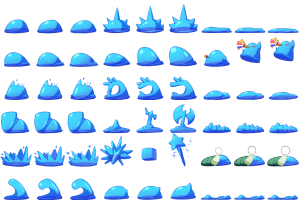Yanfly Engine Plugins is a plugin library made for RPG Maker MV, a wonderful piece of software to help you make that role playing game of your dreams. You can find out more about RPG Maker MV here.
You can grab the plugin here:
English Mirror
This plugin requires Battle Engine Core. This extension plugin allows you to animate enemies in a number of ways, from giving static enemies breathing, floating, and scaled attributes to utilizing animated sideview actors as potential battlers for your enemies instead of static graphics to help make your enemies appear more lively!
And as promised, here is the animated slime in all its glory!
Click to view the full image!
Introduction
Please wait while you are redirected...or Click Here if you do not want to wait.
This plugin requires YEP_BattleEngineCore.
Make sure this plugin is located under YEP_BattleEngineCore in the plugin list.
This extension plugin allows you to animate enemies in a number of ways, from giving static enemies breathing, floating, and scaled attributes to utilizing animated sideview actors as potential battlers for your enemies instead of static graphics to help make your enemies appear more lively!
If you are using YEP_X_ActSeqPack2, and would like the ability to add in floating enemies, place this plugin under YEP_X_ActSeqPack2 as well.
To use this plugin, insert within the enemy’s notebox the notetags you see in the section below:
Notetags
Insert these notetags into the enemy noteboxes below to change their sidewview battler aspects.
Enemy Notetags:
— General —
<Breathing>
<No Breathing>
Enables or disables a ‘breathing’ effect for the enemy sprite.
<Breathing Speed: x>
How many frames does it take to make a full breathing cycle? The lower the x value, the faster the enemy breathes. The higher the x value, the slower the enemy breathes.
<Breathing Rate X: x.y>
<Breathing Rate Y: x.y>
Sets the horizontal and vertical breathing rate to x.y. 1.0 is a 100% variance change while 0.0 is a 0% variance.
<Floating>
Sets the enemy to be animated as if it was floating.
<Floating Speed: x>
How many frames does it take to do a full floating cycle? The lower the x value, the faster the enemy floats. The higher the x value, the slower the enemy floats.
<Floating Rate: x.y>
Sets the floating rate for the enemy to x.y. 1.0 is a 100% variance change while 0.0 is a 0% variance change.
<Floating Height: x>
Sets the minimum float height for the enemy to x.
<Scale Sprite: x%>
This allows you to scale the sprite larger or smaller by x% of the original sprite size. If you wish to only scale either the width or the height, use the notetags below:
<Scale Sprite Width: x%>
<Scale Sprite Height: x%>
This will scale the sprite’s width or height by x% amount specifically rather than the whole sprite itself by the same ratio.
— Sideview —
<Sideview Battler: filename>
This is the filename used for the sideview battler found within your project’s img/sv_actors/ folder. Doing this will enable the following notetags to be applied to the battler. This is case-sensitive and used without the image’s file extension.
*Example: SF_Actor3_8.png would be <Sideview Battler: SF_Actor3_8>
*Note: If more than one of these tags is used, the sideview battler selected will be picked from a random pool. Their settings, however, will match all of the other sideview settings set in the notetags for the sake of simplicity.
— Sideview Specific —
<Sideview Anchor X: y.z>
<Sideview Anchor Y: y.z>
This sets the anchor location for the enemy’s sideview battler at y.z. This is used for the event you have an odd-proportioned sideview battler.
<Sideview Width: x>
<Sideview Height: x>
Sets the width/height of the sideview battler. This is for the event you’re using a battler image that may have different proportions than normal sideview battlers.
<Sideview Collapse>
Sets it so that the enemy when it dies will collapse and vanish.
<Sideview No Collapse>
Sets it so that the enemy when it dies will leave behind a corpse and will not vanish.
<Sideview Frame Speed: x>
Sets the frame speed of this sideview battler to x. The lower the x value, the faster the sideview battler animates. The higher it is, the slower the battler animates.
— Motions —
<Sideview Attack Motion: swing>
<Sideview Attack Motion: thrust>
<Sideview Attack Motion: missile>
Sets the basic attack motion for your sideview enemy if the sideview enemy is not using any weapons. You can use any of the following motions:
walk wait chant guard damage evade thrust swing missile skill spell item escape victory dying abnormal sleep dead
<Sideview Weapon: x>
This sets the sprite’s weapon image to x. If you haven’t modified your system images of the weapons, they would be as follows:
0 - Nothing 1 - Dagger 7 - Long Bow 13 - Mace 19 - Slingshot 25 - Book 2 - Sword 8 - Crossbow 14 - Rod 20 - Shotgun 26 - Custom 3 - Flail 9 - Gun 15 - Club 21 - Rifle 27 - Custom 4 - Axe 10 - Claw 16 - Chain 22 - Chainsaw 28 - Custom 5 - Whip 11 - Glove 17 - Sword#2 23 - Railgun 29 - Custom 6 - Staff 12 - Spear 18 - Iron Pipe 24 - Stun Rod 30 - Custom
* Note: Inserting multiple of these notetags will put them inside a random pool of weapons to use. Keep in mind if you use this notetag, it will use all the default settings found in the plugin’s parameters. If you wish to use more unique settings, use the notetag below:
<Sideview Weapon: x, y, z>
This sets the sprite’s weapon image to x, motion to y, and attack animation to z. An example of how this notetag would be used would be as such:
<Sideview Weapon: 2, swing, 6>
This will give the battler a sword with the swing motion and playing battle animation 6 when attacking.
<Sideview Idle Motion: x>
Sets the idling motion for your sideview enemy. You can use any of the following motions:
walk wait chant guard damage evade thrust swing missile skill spell item escape victory dying abnormal sleep dead
* Note: Inserting multiple of these notetags will put them inside a random pool of motions to use.
<Sideview Damage Motion: x>
Sets the damaged motion for your sideview enemy. You can use any of the following motions:
walk wait chant guard damage evade thrust swing missile skill spell item escape victory dying abnormal sleep dead
<Sideview Evade Motion: x>
* Sets the evasion motion for your sideview enemy. You can use any of the following motions:
walk wait chant guard damage evade thrust swing missile skill spell item escape victory dying abnormal sleep dead
<Sideview Escape Motion: x>
Sets the escaping motion for your sideview enemy. You can use any of the following motions:
walk wait chant guard damage evade thrust swing missile skill spell item escape victory dying abnormal sleep dead
<Sideview Guard Motion: x>
Sets the guard motion for your sideview enemy. You can use any of the following motions:
walk wait chant guard damage evade thrust swing missile skill spell item escape victory dying abnormal sleep dead
<Sideview Abnormal Motion: x>
Sets the abnormal motion for your sideview enemy. You can use any of the following motions:
walk wait chant guard damage evade thrust swing missile skill spell item escape victory dying abnormal sleep dead
<Sideview Sleep Motion: x>
Sets the sleep motion for your sideview enemy. You can use any of the following motions:
walk wait chant guard damage evade thrust swing missile skill spell item escape victory dying abnormal sleep dead
<Sideview Dying Motion: x>
Sets the dying (crisis) motion for your sideview enemy. You can use any of the following motions:
walk wait chant guard damage evade thrust swing missile skill spell item escape victory dying abnormal sleep dead
<Sideview Dead Motion: x>
Sets the dead motion for your sideview enemy. You can use any of the following motions:
walk wait chant guard damage evade thrust swing missile skill spell item escape victory dying abnormal sleep dead
— Shadows —
<Sideview Show Shadow>
Sets it so the enemy will show its shadow for its sideview sprite. The default setting of this is tied to Battle Engine Core’s ‘Show Shadows’.
<Sideview Hide Shadow>
Sets it so the enemy will hide its shadow for its sideview sprite. The default setting of this is tied to Battle Engine Core’s ‘Show Shadows’.
<Sideview Shadow Width: x%>
Sets the shadow width to x% larger/smaller than the default shadow size found within the img/system folder.
<Sideview Shadow Height: x%>
Sets the shadow height to x% larger/smaller than the default shadow size found within the img/system folder.
State Notetags:
<Hide Sideview Weapon>
This will cause the animated sideview enemy battler to hide its sideview weapon effect. The attack motion will revert back to the barehanded attack motion set for the enemy and the attack animation will be the enemy’s default attack animation.
Happy RPG Making!