Yanfly Engine Plugins is a plugin library made for RPG Maker MV, a wonderful piece of software to help you make that role playing game of your dreams. You can find out more about RPG Maker MV here.
You can grab the plugin here:
English Mirror
For those using the Common Event Menu and are rearranging windows around, you may have realized that it can take quite a bit of work to do. This extension plugin contains various setups that come easy for you to make quick menu setups for. This is the second Common Event Menu Setup Pack, with more options for you to pick from and give your Common Event Menus a nice fresh look fit for each type of menu.
Introduction
Please wait while you are redirected...or Click Here if you do not want to wait.
This plugin requires YEP_CommonEventMenu. Make sure this plugin is located under YEP_CommonEventMenu in the plugin list.
For those using the Common Event Menu and are rearranging windows around, you may have realized that it can take quite a bit of work to do. This extension plugin contains various setups that come easy for you to make quick menu setups for. This is the second Common Event Menu Setup Pack, with more options for you to pick from and give your Common Event Menus a nice fresh look fit for each type of menu.
Plugin Commands
Use the following plugin commands to change the menu setup of your common event menu before opening it up. To see what the layouts look like, please refer to the Youtube video link and/or this plugin’s page on Yanfly.moe.
Plugin Command:
—
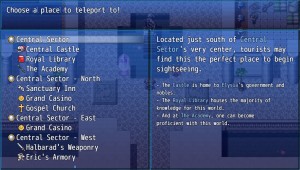
SetCommonEventMenuSettings Side Subtext Setup
– This puts the Help Window at the top of the screen. The main list will appear on the left half of the screen while the subtext window takes the right half of the screen. The picture window does not appear.
—
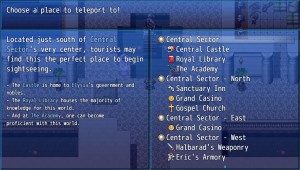
SetCommonEventMenuSettings Side Reverse Subtext Setup
– This puts the Help Window at the top of the screen. The main list will appear on the right half of the screen while the subtext window takes the left half of the screen. The picture window does not appear.
—
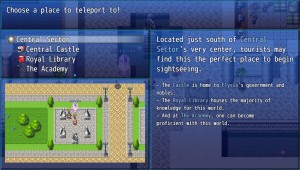
SetCommonEventMenuSettings Subtext Picture Setup
– This puts the Help Window at the top of the screen. The main list will appear on the left half of the screen while the subtext window takes the right half of the screen. The main list will be 4 lines tall while the picture window takes the remainder of the height.
—
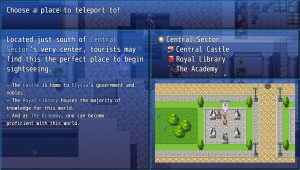
SetCommonEventMenuSettings Subtext Reverse Picture Setup
– This puts the Help Window at the top of the screen. The main list will appear on the right half of the screen while the subtext window takes the left half of the screen. The main list will be 4 lines tall while the picture window takes the remainder of the height.
—
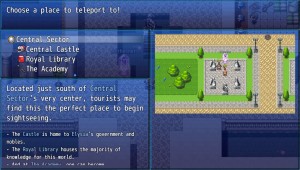
SetCommonEventMenuSettings Picture Subtext Setup
– This puts the Help Window at the top of the screen. The main list will appear on the left half of the screen while the picture window takes the right half of the screen. The main list will be 4 lines tall while the subtext window takes the remainder of the height.
—

SetCommonEventMenuSettings Picture Reverse Subtext Setup
– This puts the Help Window at the top of the screen. The main list will appear on the right half of the screen while the picture window takes the left half of the screen. The main list will be 4 lines tall while the subtext window takes the remainder of the height.
—
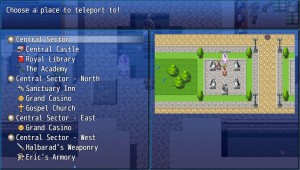
SetCommonEventMenuSettings Side Picture Setup
– This puts the Help Window at the top of the screen. The main list will appear on the left half of the screen while the picture window takes the right half of the screen. The subtext window does not appear.
—

SetCommonEventMenuSettings Side Reverse Picture Setup
– This puts the Help Window at the top of the screen. The main list will appear on the right half of the screen while the picture window takes the right left of the screen. The subtext window does not appear.
—

SetCommonEventMenuSettings Left Half Setup
– This puts the Help Window and main list on the left half of the screen. Everything is half width.
—
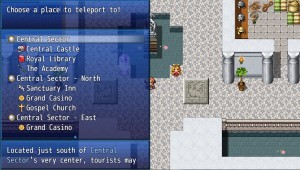
SetCommonEventMenuSettings Left Half Subtext Setup
– This puts the Help Window, main list, and subtext window on the left half of the screen. Everything is half width.
—

SetCommonEventMenuSettings Left Half Picture Setup
– This puts the Help Window, main list, and picture window on the left half of the screen. Everything is half width. The main list is only four commands tall.
—
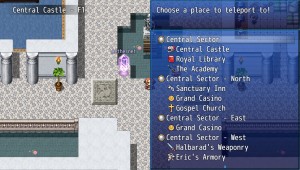
SetCommonEventMenuSettings Right Half Setup
– This puts the Help Window and main list on the right half of the screen. Everything is half width.
—
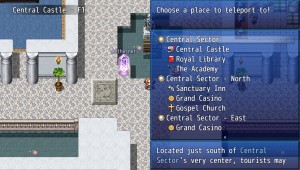
SetCommonEventMenuSettings Right Half Subtext Setup
– This puts the Help Window, main list, and subtext window on the right half of the screen. Everything is half width.
—
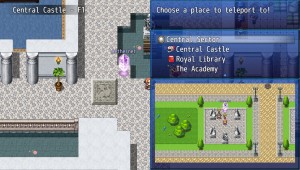
SetCommonEventMenuSettings Right Half Picture Setup
– This puts the Help Window, main list, and picture window on the right half of the screen. Everything is half width. The main list is only four commands tall.